AM/FM radio with electronic tuner and cassette tape player (type A)
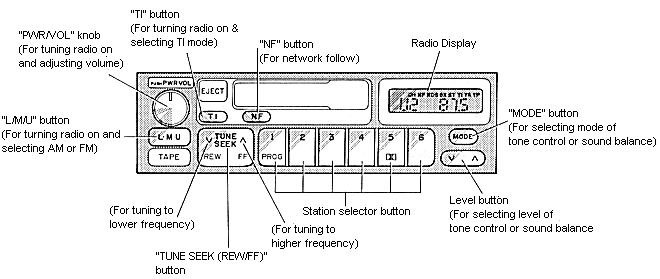
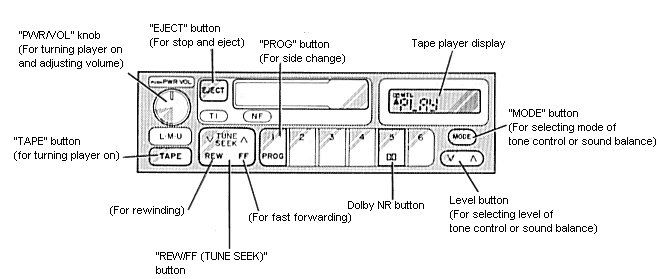
(a) Listening to the radio
Tune in the desired station using one of the following methods. The frequency will appear on the display.
To adjust a low-pitch tone, push the "MODE" button repeatedly until "BASS 0" appears on the display, then push the level button (to either the left or right side) to suit your preference. The low-pitch tone level canbe changed from "BASS -10" to "BASS +10" and the level will appear on the display.
To balance the sound between the right and left speakers, push the "MODE" button repeatedly until "BAL 0" appears on the display, then push the level button (to either the left or the right side) to suit your preference. The sound balance of the left and right speakers can be changed from "BAL L14" to "BAL R14" and the sound balance will appear on the display.
"L","M", or "U" will appear on the display.
The radio can also be turned on by pushing the "PWR/VOL" knob if the radio was on when the system was turned off.
The radio will charge automatically to stereo reception when an FM stereo broadcast is being recieved. At the same time, "ST" will appear on the display. When the receiving signal gets weak, the channel separation will automatically be reduced for the lowest noise. If the signal becomes extremely weak, the radio will switch over to monaural reception.
Push the "TUNE SEEK (REW/FF)" button on either side and hode it until a beep is heard. The radio will begin seeking up or down for a station of the nearest frequency and will stop on reception. Each time you push the button, stations will be seeked out one after another.
If the radio cannot seek out any stations in one pass because of too weak signals, the radio will begin seeking again with sensitivity boosted for searching out weak stations. At this time, "DX" will appear on the display.
To change the preset station to a different one, follow the same procedure.
You can preset any desired six stations in each selection. When you preset a station, check which selection you have used.
The preset station will be cancelled when the power source is severed (battery disconnected, burnt fuse, etc.)
(d) Receiving traffice information from the RDS (Radio Data System)
When you tune in a new FM station with RDS mode, the new frquency will appear on the display for 5 seconds before the name appears.
If the radio does not receive a TI station for 20 seconds after the "TI" button is psuhed, the radio will begin seeking a TI station by using the AF (Alternative Frequencies) list from the TI station and will stop on receiving a TI station. A beep will sound and "SEARCH" will appear on the display to tell you when this feature starts operation.
If the radio cannot find any station in one pass because the signals are too weak, the radio will begin seeking again with sensitivity boosted to search out weak stations. At this time, "DX" will appear on the display. If the signal gets extremely weak, the radio wil stop seeking a station and "NOTHING" will appear on the display for 2 seconds. After this, if the radio cannot receive a TI station for 20 seconds, the radio will begin seeking again.
When "TI" appears on the display, the radio will receive a TI station only if seek tuning is used.
To change the NF mode, push the "NF" button for at least 2 seconds. When "REG ON" appears on the display, the radio will select the RDS station which has the same PI (Program Identification) code. When "REG OFF" appears on the display, the radio will select the RDS station which has the same three-digit number PII code.
If the dignal gets extremely weak, the radio will stop seeking a station and "NOTHING" will appear on the display for 2 seconds.
To adjust a high-pitch tone, push the "MODE" button repeatedly until "TREB 0" appears on the display, then push the level buton (to either the left or right side) to suit your preference. The high-pitch tone level can be changed from "TREB -10" to "TREN +10" and the level will appear on the display.
(f) Adjusting the sound balance
To balance the sound between the front and rear speakers, push the "MODE" button repeatedly until "FAD 0" appears on the display, then push the level button (to either the left or right side) to suit your preference. The sound balance of the front and rear speakers can be changed from "FADE F14" to "FADE R14" and the sound balance will appear on the display.
(g) Listening to the cassette tape
If the cassette is already in the slot, push the "TAPE" button.
At this time, "PLAY" will appear on the display.
The tape player can also be turned on by pushing the "PWR/VOL" knob if the tape player was playing when the system was turned off by pushing the knob.
When a metal or chrome equivalent tape is inserted, the player will automatically adapt to it and "MTL" will appear on the display.
Dolby noise reduction manufactured under license from Dolby Laboratories Licensing Corporation "DOLBY" and the double D symbol are trademarks of Dolby Laboratories Licensing Corporation.
The key can be at any position to eject the cassette.
The player will automatically reverse directions at the endo fthe tape to play the other side.